Rock Paper Scissors
We are all familiar with the game Rock Paper Scissors. Let's take a look at how we can code our micro:bits to play
What You Will Learn
- How to create and use a variable.
- How to use the micro:bit on shake function.
- How to display images/shapes on the LED matrix.
- How to use conditional if/else statements.
- How to use comparison operators.
- How to randomise choices.
What You Will Need
- 1 x micro:bit
- 1 x micro USB cable
- 1 x battery pack for the micro:bit (optional)
Coding
What is a variable
Think of a variable as a box that stores information that can be used throughout our program. We give variables a descriptive name so we and others can understand what is going on within our program.
- Within your favourite browser (we recommend Google Chrome) go to python.microbit.org and press enter. This will load the MicroPython coding editor.
- Delete the text on lines 6-8.
- Click on line 3 and type import random.
- Click on line 6 and type the following code:
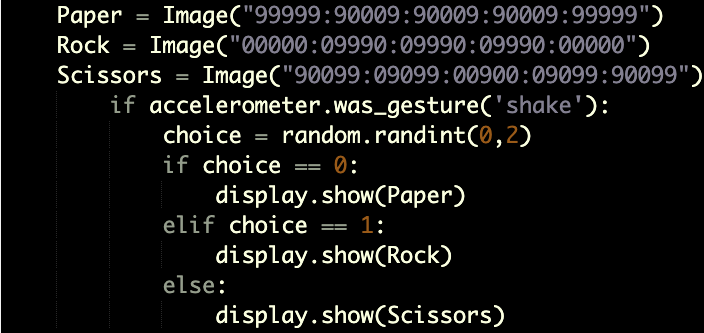
Code so far
Completed code:
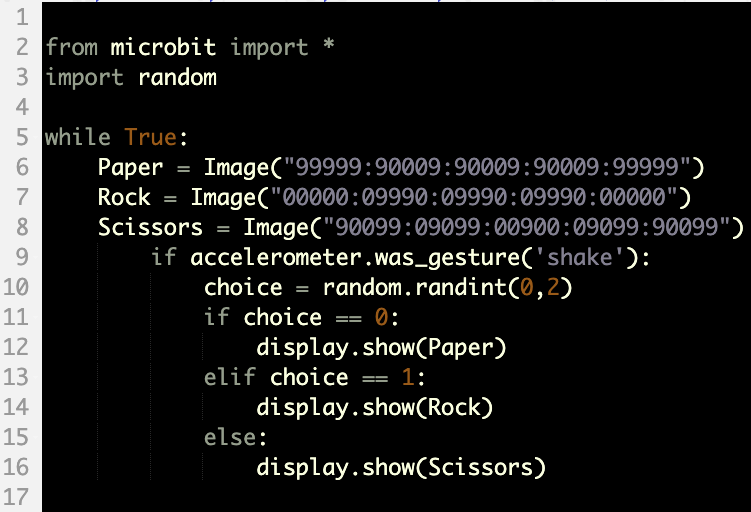
We have now finished coding rock paper scissors the next step is to download our code to the miro:bit.
Downloading the Code
- Take the micro USB cable and connect the micro:bit to the computer.
- Click on Connect.
- Click on your micro:bit and click connect.
- Click Download.
You have now successfully coded a micro:bit to play raock paper scissors.
Find a partner and start playing.
